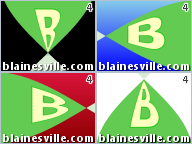|
| Error 80004003 |
A number of people have been reporting corruption issues (error 80004003) when trying to reopen a Windows Live Movie Maker project. It happens after a person has made changes to a WLMM project then he/she tries to reopen the project. WLMM displays an error (80004003) saying that it is unable to open the file.
Sorry, Movie Maker can't open this project file. The file might not be compatible with Windows Live Movie Maker or be corrupted.
This post is for anyone that wants to know what is happening behind the scenes, or that wants to try to fix the problem on their own. It requires some PC knowledge.
The first step is to make a copy of the file so you aren't working with the original. You do this by copying the file in Windows Explorer then pasting it back into the same folder with a new name. You'll want to use the copy, not the original. Right-click on the copy of the project file and choose 'Open With' and pick the Notepad application. The file is text in the form of XML tags. It's just a hierarchical mark-up similar to HTML.
Scroll to the bottom of the file to find a <BoundPlaceHolders> section. It says that the "Text" section has an extentID of 4. Looking just above that you should see a section that starts with <ExtentSelector ExtentID="4" which lists all the added titles and captions by number. Make a note of all these because you'll need them later. You might want to select and print just this section, or paste that list into another window so you can refer back to it.
Now search further up for each section starting with <TitleClip. Ignore any sections that have a complete section between the <Effects> and </Effects> tags. Eventually you'll hit a few that just have <Effects/> (an empty Effects section).
Check if that ExtentID is in the list of ExtentIDs in the Text section from before (the ones you made a note of). If it isn't you can ignore this, but if you find that it has an empty Effects section *and* it is listed in that block of text ExtentIDs, that's a problem.
The quickest fix is to then go to the ExtentIDs section and remove that problem ExtentID. It will remove that one problem caption and that will usually fix it, so you might be able to stop here. However, you should check all <TitleClip sections to be sure. After removing any problem ExtentIDs, you can save the file.
You should now be able to open the project in Movie Maker just like before. You may need to recheck your captions and add back any that were removed, but at least you won't have a completely corrupted project.
It's really not all that magical and can be done easily, if you are careful and only work in a copy.
Edit: Since posting this, I've seen other corruptions unrelated to the captions. The newest corruption will still let you open the project, but you'll see nothing in the storyboard project area. Whenever I have encountered this, the cause was a VideoClip that had a start point (inTime) after the ending point (outTime). To fix this, you have to find the duration of the media item at the top and use that in place of the outTime for any clips that are set incorrectly. Again, always work in a copy, not the original.
 Following my series of custom Movie Maker image overlays, here's an overlay where your video appears on the screen of a iPhone.
Following my series of custom Movie Maker image overlays, here's an overlay where your video appears on the screen of a iPhone.