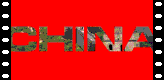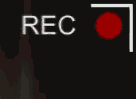There have been solutions for this in Windows Movie Maker 6.0 previously but it required customization of the XML. It also didn't have an ability to fade the logo in and out. I've decided to create an installer that makes it much easier, doesn't require editing of the XML and also adds a fading version.
There are two installers depending on whether you are running on a 64-bit or 32-bit version of Windows. The installer will put the necessary files into, C:\Program Files\Movie Maker\Shared.
Blaine's Logo Overlay Titles (64-bit)The packaged installer comes with two sample logos in C:\Program Files\Movie Maker\Shared\AddOnTFX\BlaineLogoOverlays. To use your own logo, edit the .png images to replace my logo with your own. In order to create/edit your own, you'll need a program that can create .png images with transparency. Some freeware options are GIMP and Paint.net.
Blaine's Logo Overlay Titles (32-bit)
To use the new title
This was originally discussed on the Windows Movie Maker Forums.