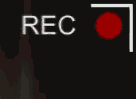 I thought it would be fun to create an overlay that would look like you were recording through a camcorder. The overlay has a battery icon, a red recording symbol and the word 'REC' which flashes in the corner. As you can see from the sample video, I've created widescreen (16:9) and fullscreen (4:3) versions.
I thought it would be fun to create an overlay that would look like you were recording through a camcorder. The overlay has a battery icon, a red recording symbol and the word 'REC' which flashes in the corner. As you can see from the sample video, I've created widescreen (16:9) and fullscreen (4:3) versions.Note: These titles will work in WMM 2.1 (XP) and WMM 6.0 (Vista). I've provided XML for both versions in the installers.
There are two installers depending on whether you are running on a 64-bit or 32-bit version of Windows. The installer will put the necessary files into, C:\Program Files\Movie Maker\Shared.
Blaine's Camcorder Overlay Title (64-bit)To use the new title:
Blaine's Camcorder Overlay Title (32-bit)
Go to 'Tools' > 'Titles and Credits' > 'Title on the selected clip'.
Click on 'change the title animation'.
Under your list of one line titles should be two titles:
Choose the one that matches your project, then click 'Done'.
Stretch the title so that it extends for the length of your video.
I love the title Blaine, thanks for posting it. I'm thinking I probably am going to replace the tape icon with an SD card icon though since that is what I use.
ReplyDeleteFeel free to edit the images for your own use. I like your suggestion of replacing the tape icon with a more modern storage medium.
ReplyDeleteI'm having a little fun with this one. Not only did I replace the tape with an SD card icon, I also added another line of text that doesn't flash if I want to add the date the footage was shot.
ReplyDeleteWith a little creativity, there is quite a bit you can do with this stuff.
Blaine Hello, my name is Irene and I am Italian.
ReplyDeleteI was looking for some new transition for my WMM and I found your blog.
It 'very nice, thank you for everything you do for us who want more out of Movie Maker ...
My problem is that I installed this program:
ShaderTFX version 1.0.034
but many transitions and effects are not seen.
It is I who have done something wrong?
I would be happy if I could help.
thanks,
Irene
@Irene, first of all, for this title above you don't need ShaderTFX. But to answer your question, version 1.0.034 is the 32-bit version, so please confirm that you have a 32-bit version of Windows and WMM 6.0. Assuming both of those things are true, did you get any errors during the installation of ShaderTFX? If so, I would make sure you loaded DirectX first. The link is on Rehan's pages.
ReplyDeleteBlaine, I'm sorry, but you did not know where this question.
ReplyDeleteYes, it is a 32 bit version 6.0 and WMM, I had no errors
installation, but I have not uploaded Direct X.
I will do that and I'll tell if I have solved the problem.
Thanks again.
Irene
Thank you so much!!! As a newbie Movie Maker user you have really open my eyes!!
ReplyDeleteHi Blaine! I was wondering if you could help me because the WMM forums aren't working out so well. YouTube isn't working out well for me. I use Windows Vista 23-bit opperating styem and WMM 6. While making my videos, it fits the 4:2 screen but when I publish it on YouTube, there are awlays the black bars on the sides. I tried the whole 16:9 ratio thing, but all; it did was widen the WMM screen and then make more black bars on my published video. I don't know what to do. I'm doing a collaboration and I need to be able to make the video fits the YouTube screen. I'm sorry this doesn't have anything to do with effects; I just didn't know how else to contact you. Please help!
ReplyDelete@Alex, so you want to stretch your 4:3 video to make it look wide? You do know that will make everyone look fat and short, right?
ReplyDeleteIn any case, if that's what you want, play around with my Resize effects.
If none of those work, check the Windows Movie Makers forum and look for other resize effects or the Aspect Mix effects.
Hi Blaine. I love this effect but I'm editing in Final Cut Pro (Mac) and can't figure out how to make it work there. Is there any chance you would create a QuickTime file of just the overlay on a black background, that way I could put it over the footage I want to use and key out the black (any solid color would work really)Thanks!
ReplyDelete@Oliwood, if you download and install the file (on a Windows PC), you'll find a .png file in C:\Program Files\Movie Maker\Shared\AddOnTFX. It is a transparent image so the background is already keyed out for you. The only thing you'll need to add is the word 'REC' flashing next to the red circle.
ReplyDeletei can't find it in titles. though it installed successfully. what can i do?
ReplyDeleteAre you on Windows XP (version 2.1) or on the Vista version (version 6.0)? Is it in the folder with the rest of the program files for Movie Maker?
DeleteHey Blaine, this program doesn't seem to overlay the clips that i have in movie maker it just imports as a photo. Am i doing something wrong?
ReplyDeleteImport you video clip and then use this as a title on your selected clip. It should appear over the video.
ReplyDeleteImport you video clip and then use this as a title on your selected clip. It should appear over the video.
ReplyDeletehow can you make it a title on the selected clip?
ReplyDeleteGo to 'Tools' > 'Titles and Credits' > 'Title on the selected clip'.
DeleteClick on 'change the title animation'.
Under your list of one line titles, pick the Camcorder Overlay.
Go to 'Tools' > 'Titles and Credits' > 'Title on the selected clip'.
DeleteClick on 'change the title animation'.
Under your list of one line titles, pick the Camcorder Overlay.