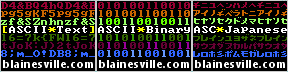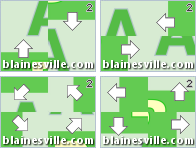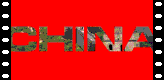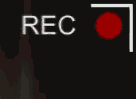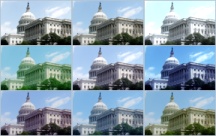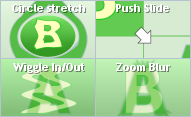To install the TV Signal Effects into Windows Movie Maker, you have a choice of installers depending on whether you are running WMM 6.0 on a 64-bit or 32-bit version of Windows. Pick the correct installer and it will put the necessary files into C:\Program Files\Movie Maker\Shared.
Windows Movie Maker 6.0:After restarting Windows Movie Maker, you should have 4 new TV Signal effects with corresponding icons:
Blaine's TV Signal Effects (64-bit) Installer
Blaine's TV Signal Effects (32-bit) Installer
You can apply the individual effects, or just use the combined TV Signal (All) effect. You might also want to apply a Blur effect or Grayscale effect, especially if you are simulating a black and white TV, or maybe a surveillance monitor.
Note: These transitions require the architecture of WMM 6.0 and can't be made to work on versions 2.6 or earlier.